Category: Uncategorized
Install specific version of python in conda virtual environment
At times you may need to use different versions of python for your different projects. Happened with me too I had to use 3.10 for a project so I was able to manage with two below steps.
- conda activate environment_name
- conda install python=3.10
Fix for corrupted Tableau dashboard
Error Code: D2E8DA72
This document has no version number.

My situtation: Developed a Tableau dashboard spending lots of time using Tableau Public and when I tried to publish, it crashed and closed automatically without showing any prompts.
Steps taken:
Searched my computer and found Temp app created at ..\Users\AppData\Local\Temp\TableauTemp
When I tried to open that app I was prompted with above Error dialog. It was trying to open in Tableau desktop (not Public)
Then I tried with Tableau public desktop that didn’t work either but error message was different.

Resolution:
Then I took a copy of that Temp TWB in a different location and extracted it using 7-zip extractor.

A file (TWB) and a folder (Data) got extracted, twb file had the same name which I used initially.

Then I was able to open up the extracted TWB file with Tableau desktop (not Public). After opening I saved that file as packaged workbook and tried opening packaged workbook with Tableau Public desktop, this time it worked perfect.
Tableau Desktop/ Public Desktop Version: 2021.1.2
Inventor
William Playfair invented the line, bar, area, and pie charts.
Tableau: BIGINT to DATE Conversion
Used below calculation to convert BigINT to Date for a Impala table.
Originally this Impala table was loaded from Oracle table by Sqoop. Sqoop converts Oracle date fields to BigInt fields.
Note: Parquet doesn’t support date type but it does support timestamp. Sqoop has some bug so it cannot do timestamp but there is two step workaround for this that’s how i end up in using Spark.
dateadd(‘second’, INT(([Start Date]/1000)+(8*60*60)-43200), #1970-01-01#)
Does Tableau subscription help in warming up cache?
In Tableau community I frequently came across this tip for improving performance for the first user after data refresh so thought of checking its reliability and made sure, yes it does.
http://kb.tableau.com/articles/howto/warming-the-tableau-server-cache-using-subscriptions
Sometimes Tableau KB URLs are not working so I just copy-pasted below content from it.
Warming the Tableau Server Cache Using Subscriptions Published: 28 Apr 2015 Last Modified Date: 14 Nov 2016 Question How to improve workbook performance by warming the Tableau Server cache using subscriptions. Environment Tableau Server Answer Starting with Tableau Server 9.0, the Cache Server can be warmed with data using the Subscription function. Triggering a subscription email that includes a thumbnail after executing an extract refresh will cause the queries to run for the viz and load into the external query cache.
Example Use Case Scenario: a user wants a fast-loading view for an 8AM meeting. Tableau Administrator schedules an extract refresh at 2AM. Tableau Administrator schedules a subscription email at 5AM. User loads workbook quickly from stored cache. Note: if “Refresh More Often” is selected in the Data Connections tab of Configure Tableau Server, the cache be cleared every time the view is loaded. Additionally, regardless of cache setting, if a user hits the “Refresh Data” button on the toolbar, the Tableau Server will fetch new data.
Qlik Sense Quiz 1
Does Qlik Sense has Document Extension concept?
No
Correct! There is no Document Extension concept in Qlik Sense. But whatever you could achieve with Extensions in QlikView, can also be achieved with Qlik Sense plus much more.
Yes
Incorrect! There is no Document Extension concept in Qlik Sense. But whatever you could achieve with Extensions in QlikView, can also be achieved with Qlik Sense plus much more.
Tableau Permissions
Highlighted portion on below image: If none of the permissions are explicitly granted then it’s denial too.
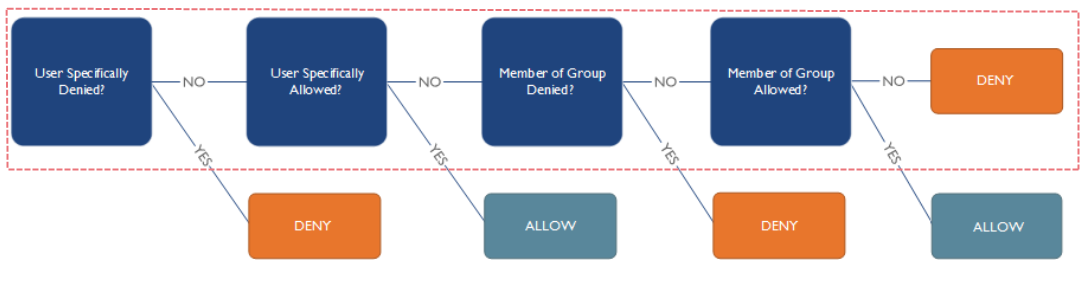
Source & for more details: http://onlinehelp.tableau.com/current/server/en-us/license_permissions_backgrnd.htm
QMC: Least known features 1
Access Management for an application can be done with the field in data model itself. This method could be really useful when we want to grant access to large group of people for multiple applications.
We can maintain excel or DB table with the user list, load that as part of data model for all required applications. This user list table can be orphan table as well, need not be linked unless it really makes sense.
Below steps start with this assumption: There is an application containing orphan user list field (UserID) which needs to be distributed.
- Create a task for the application as usual, change required is only on “Distribute” tab of Task.
- QMC -> Documents -> Source Documents -> Distribute -> Loop Field in Document
- Open Document
- Select Field “UserID” and Check user identity on “SAM Account Name”.
- In Destination section, select appropriate QlikView Server location.
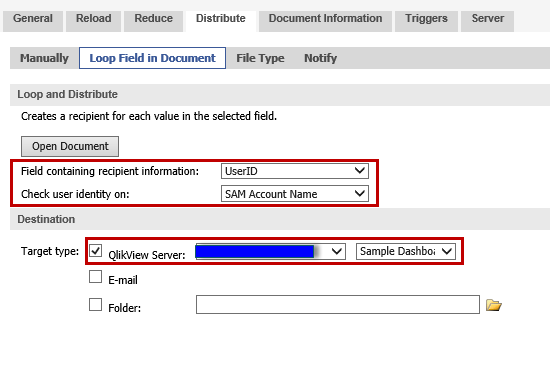 6. Trigger the job and make sure it is distributed to intended users in User document -> Authorization tab.
6. Trigger the job and make sure it is distributed to intended users in User document -> Authorization tab.